First Impressions with Apple Watch: Unboxing, Setup, Usage and More [PICS]
I’ve had the opportunity to use an Apple Watch since my 42mm stainless steel with black classic buckle arrived last Friday and a 38mm Apple Watch Sport with white band. There are already a billion reviews of Apple Watch out there so I’m not going to into features and specifics. Let’s not waste time—here’s a quick brain dump of my experience so far…

Unboxing 42mm Apple Watch with classic black buckle:
- Square box with thick white cardboard feels substantial, with simple Apple Watch imprinted on the top and description on the front side
- Sandwich-sized box made out of ‘MacBook charger brick’ plastic opens up to reveal felt-lined interior, with Apple Watch sitting on its side, teasing you to grab it instantly
- Classic Apple unboxing experience; the stainless steel really pops and shines, however it already is seeing scuffs from daily use.
- Sapphire display remains in mint condition; the blacks on the OLED screen make it nearly impossible to distinguish from the black bezel
- Digital Crown is really easy to scroll and offers just enough resistance; at first I thought it was too ‘loose’ but over time you get used to it
- Classic buckle is very comfortable; leather though, almost feels too ‘light’, feels almost like ‘pleather’; the ring that holds the strap end down kept sliding off
- Stainless steel comes with a stainless steel magnetic charger head
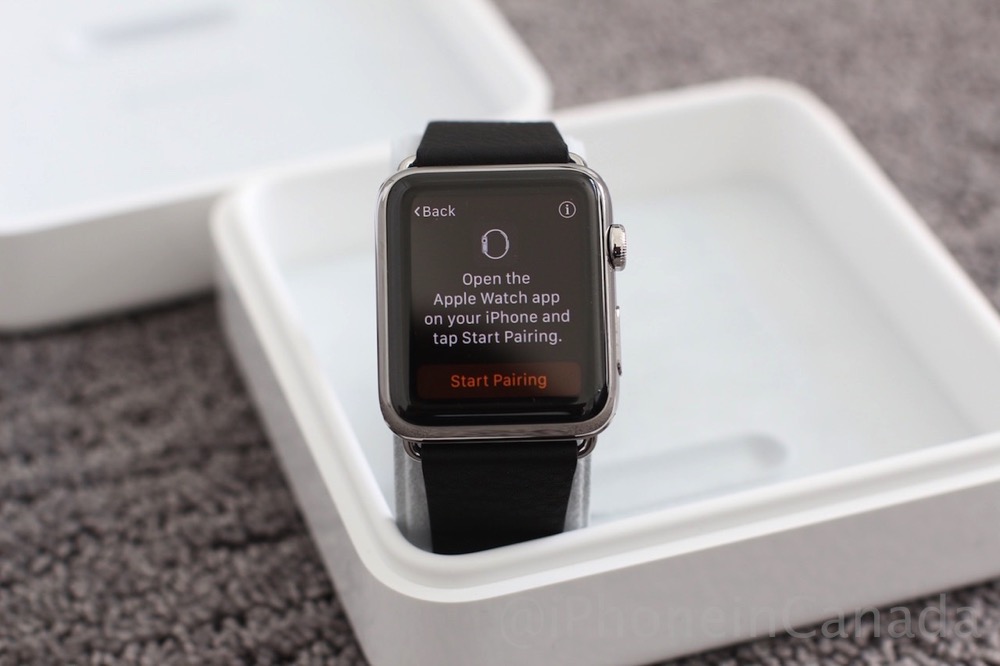
38mm Apple Watch Sport
- Box is lengthwise versus a square box like the stainless models; opens up to a slim plastic case where the watch is just lying flat; plastic box this time feels more like iPod touch box plastic
- The sport straps are impressive! Way nicer and softer than I imagined; prefer it over the classic buckle; the extra strap to make the band M/L is tucked within the instructions booklet
- The aluminum sport looks nice and actually has a decent weight to it
- All-plastic wireless charger head versus stainless on the Apple Watch model
- Putting on the watch is easier with two hands
- 38mm seems “small” as touch targets are tinier with my fingers (no I’m not fat; “leave Britney alone”)
- Removing straps is pretty slick and extremely simple. The trickiest part is inserting them back in—just make sure you align it properly and it’s a tight fit.
- The 38mm doesn’t look too bad on my normal-sized wrists, but I prefer the 42mm for its slightly larger screen and battery
- My wife thought the 38mm Sport was nice, but at the end of the day didn’t really see a need for it


Apple Watch Setup
- I didn’t read much of Apple’s instructions or materials to see how the on-screen instructions were; turns out they are excellent. Pairing with iPhone is a pretty damn cool experience, especially when holding your phone up to the watch animation
- Syncing apps and data did take a while, but no real complaints
- The Apple Watch app has a lot of settings and can be overwhelming at the start, mainly because it’s new and our first time seeing them
- Entering a passcode can be tricky on the small screen if you’re tapping too quickly
- I kept settings to ‘Mirror my iPhone’ to see how it would impact battery life (more on that later)
- Once paired, all my Apple Watch apps were accessible and no sign-ins are required to access your data, which is great
- Text messages and email alerts did not show up on Apple Watch, despite my watch receiving them when I enabled the display; seems to be some sort of bug with Watch OS 1.0; this workaround fixed it for us

Using Apple Watch for the First Time
- Again, I tried to go into this ‘blind’ and figure my way around the watch to see how intuitive it was. The first day definitely has a slight learning curve; by day two and three, after learning all the gestures, the experience was much better
- Multitouch on this small display is still very fluid and responsive
- Taptic Engine is by far one of the best features as only you can hear and feel the ‘buzz’, unlike your iPhone vibration which can scare the crap out of you if it’s on a table
- I highly suggest enabling ‘Prominent Haptic’ in the Apple Watch app as it gives you a slightly longer tap for notifications;
- Things to remember: swipe down for Notification Centre; swipe up for Glances; use Force Touch to change watch faces (press down ‘hard’); you can tap elements on your watch face to jump to apps or whatever customizations you’ve made
- When you turn your wrist to face you, the display turns on quickly, but still a noticeable delay is there, albeit a tiny one; sometimes turning my wrist didn’t always enable the display and I had to try again
- You can tap the display to turn it on; cover the display with your palm to turn it off
- Sometimes I wish the display would stay on longer, but it doesn’t (because battery life)
- The moment you remove the watch or skin contact breaks, the watch locks itself if you have a passcode enabled. Makes sense, since there is access to a lot of your iPhone data
- Tried to use Passbook to pay for Starbucks but couldn’t because of #thefrappening (yay, free dranks)
- My brain is still wrapping its head around pressing the Digital Crown to access apps; I keep pressing the side button to access Friends sometimes by mistake
- The ‘red dot’ on the top of the display means you have notifications; tap down with Force Touch to clear all notifications (only if the iPhone had this; maybe in iOS 9 and the 6S)?

Apple Watch Battery Life
- The first day I kept all settings to ‘Mirror my iPhone’ to see how it impacted battery life; turns out I have a lot of push notifications which ended up depleting the watch’s battery down to 8% in just 12 hours (42mm)
- On day two, after tweaking notifications so only the most important ones would appear, battery life improved significantly. 14 hours in and battery was at 20%; there’s definitely enough battery life to last a full day’s usage. Battery life actually kept improving. No real battery anxiety yet (as I type this, battery is at 84% after 4 hours of light usage and standby)
- Press and hold the side button to bring up a shortcut to Power Reserve; in Power Reserve mode, only the time appears on the display and nothing else. To quit Power Reserve, the watch will need to be restarted (and only can do so if enough juice is left)
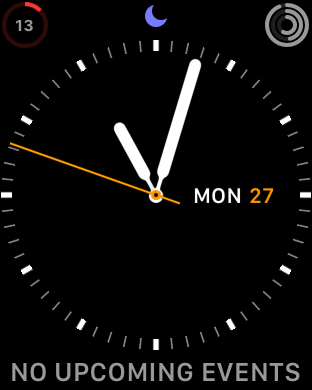
Apple Watch Apps and Glances
- The native Apple Watch apps made by Apple load quickly, but third party apps need some work; there’s still a lot of ’spinning’ and waiting; these wait times should improve as developers tweak apps and Watch OS updates arrive
- No patience waiting for apps to load; for example, CBC News and The Globe and Mail took at least 5-6 seconds of waiting before even seeing a news headline
- Some of my favourite third party apps right now: Deliveries, Day One, Wunderlist, NYTimes
- Glances are handy but if you have too many, it can take a while to access ones on the far end by swiping
- The remote camera shutter is amazing for selfies, as now you can utilize the iPhone’s rear camera for higher quality shots
- The Photos app displays images with ‘zoom to fit’; double tap to view the actual size
- I didn’t find myself using a lot of apps on Apple Watch, as I rather wanted to use my iPhone 6 Plus instead; I only did use them when I was away from my phone, but only for short bursts;
- The Activity app is excellent for tracking workouts, walks and more. Force Touch to pause or end your activity